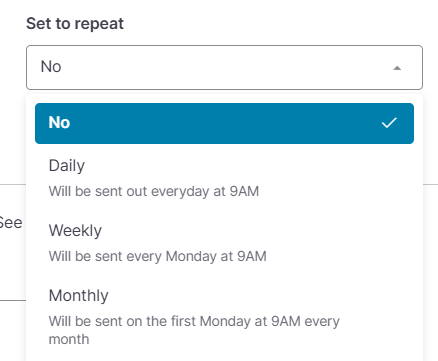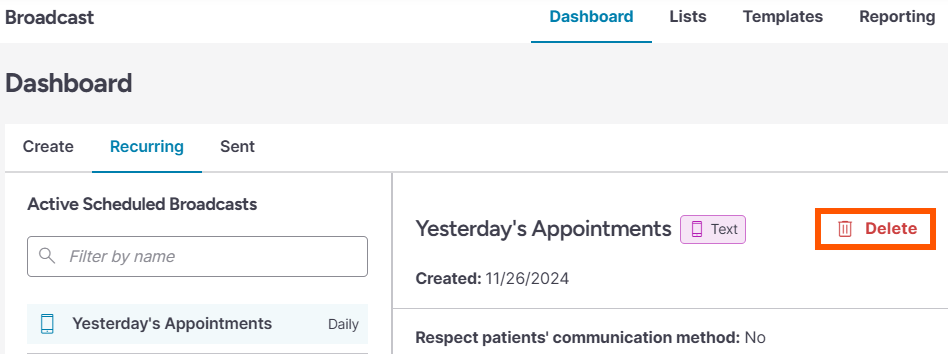Frequently Asked Questions for Updox Broadcast Messaging
The Updox Broadcast application is a great way to communicate with your patients. You can send broadcast messages to all of your patients or only to a segmented group you have created.
This article will go over some of the frequently asked questions related to the Broadcast application. For more information, see our other articles on Broadcast here.
It is important to note that each time you send a broadcast message by text or phone call, you will need to confirm that your broadcast message complies with the statement below.
Broadcast Text Warning Notification:
I confirm this message complies with HIPAA and the Federal Communication Commission (FCC) Telephone Consumer Protection Act (TCPA) regulations regarding telemarketing via robocalls and/or text messages.
I understand that I cannot use Updox Broadcast to send targeted marketing or promotional messages. Failure to observe this policy is in violation of my Master Service Agreement and may result in Updox suspending or disabling access to Broadcast.
** This was added to comply with new restrictions put in place by carriers that process and receive these messages.
Other FAQs and How-To’s
1. When will my broadcast message be sent?
Broadcast messages are queued and then sent.
- Recurring messages start sending at 9 am.
- If a broadcast message is scheduled for the same day, it will queue and send as quickly as possible.
2. Recurring broadcast messages
- You must send the initial broadcast message to start a recurring broadcast message schedule. Select a delivery interval (Daily, Weekly, Monthly) from the "Set to repeat' dropdown before sending.
* Setting broadcast messages to repeat will cause the same broadcast list and message to be retained and sent at the assigned interval. Repeating broadcast messages will be sent out at 9:00 AM. Weekly broadcasts messages will be sent on the same day of the week as the initial broadcast message. Monthly broadcast messages will be sent on the same day of the month.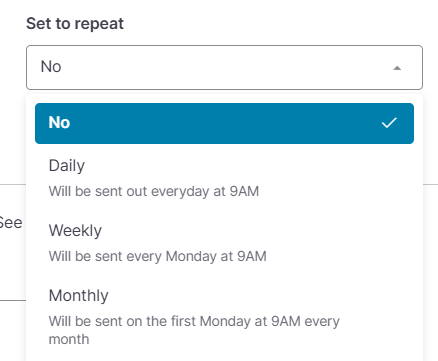
3. How can I view or stop an existing scheduled broadcast message?
- Navigate to Menu > Home > Broadcast > Dashboard and click on the Recurring tab. You'll see information about the recurring broadcast message. Admins can stop a scheduled broadcast by clicking the Delete button.
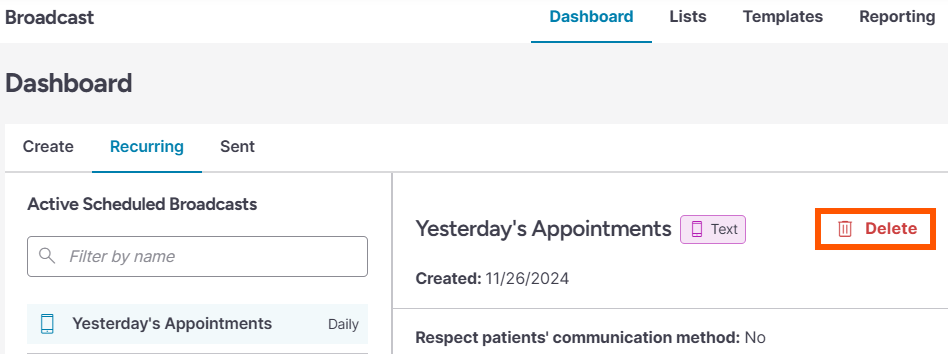
4. My patient does not want SMS broadcast messages anymore. How can they opt out of them?
A patient can reply STOP to a SMS broadcast message they received. Once the STOP is received, they will no longer see these messages.
5. My patient opted out of the SMS broadcast message. How can they opt in again?
To opt back in, the patient can reply with START to the SMS broadcast message.
6. What if I want to send a broadcast message to only specific people?
Create a custom patient list in the Lists tab of the Broadcast application. (Menu > Home > Broadcast).
7. Can a broadcast list be removed from the Lists tab?
No, lists can be deactivated or renamed but not removed.
8. What if my patients do not want to receive a certain type of broadcast message (Text, phone, email) ?
- Mark the patient’s preferred reminder method as “No Reminders”
- When scheduling broadcasts, make sure to respect the patient’s preferred communication method. Updox would only send broadcast messages to patients that have a matching preferred communication method. For example, if their preferred communication method is home phone, they wouldn’t receive a text broadcast *This would affect other patients and Updox Reminders.
9. What information do SMS broadcast messages contain?
- Broadcast text messages are sent to the recipient via a link. The message is "Hello [First Name], you have a new message from [HIPAA-compliant Practice Name] at
weblink". - Patients can interact with the link to access the broadcast message.
- The link will expire after 5 days.
NOTE: If you do not have a HIPAA-compliant Practice Name configured, your standard practice name will default in for the SMS message.
If your practice has its HIPAA-compliant Practice Name set in the Practice Settings of the Admin tab in the Updox Inbox, that will be the practice name the recipient sees in the messages they receive from your practice. If not, they will see your standard practice name. To set your HIPAA-safe name, in the Updox Inbox click on the Menu > Admin > Practice Settings scroll down to the checkbox next to Enable HIPAA-compliant Practice Name and click the checkbox. You can then enter your HIPAA-compliant practice name.