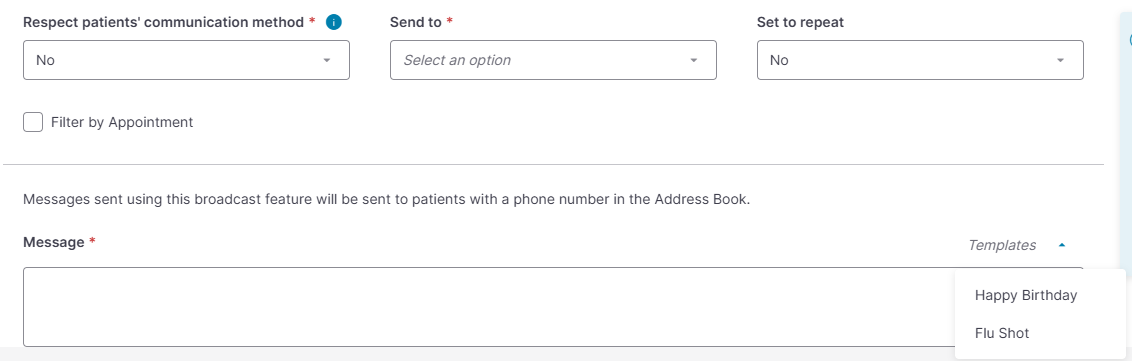Creating a Broadcast Template
Broadcast Templates provide preset text that can be used to speed up the process of creating common broadcast messages.
From Menu > Home, click Broadcast and then select the Templates tab.
If you have existing templates, they will be listed along the left side of the page. Click on one to review it's contents.
If you are an admin, you can create new templates by clicking the + New Template button in the top right corner.
Choose a communication method for your template.
Give it a name, a subject line (Email and Portal only), and type the body of the message in the Message field. You can personalize it by using variables, like your practice's name or phone number.
Ensure the Active checkbox is checked when you are ready for it to be used, then click Save.
Tip: Templates that are Active will be available under Templates when sending a message.