Accessing the Sample Forms in your Forms Library
Step 1:
In the Updox Inbox, go to Menu - Forms Library.
Step 2:
Click on ‘Browse Updox Sample Forms’

Step 3:
To view the sample forms, click on the title under ‘Available Forms’. This will allow a preview of the form that will be added to your Updox account. Click ‘Copy Form’ to add the sample form to your account’s Form Library.
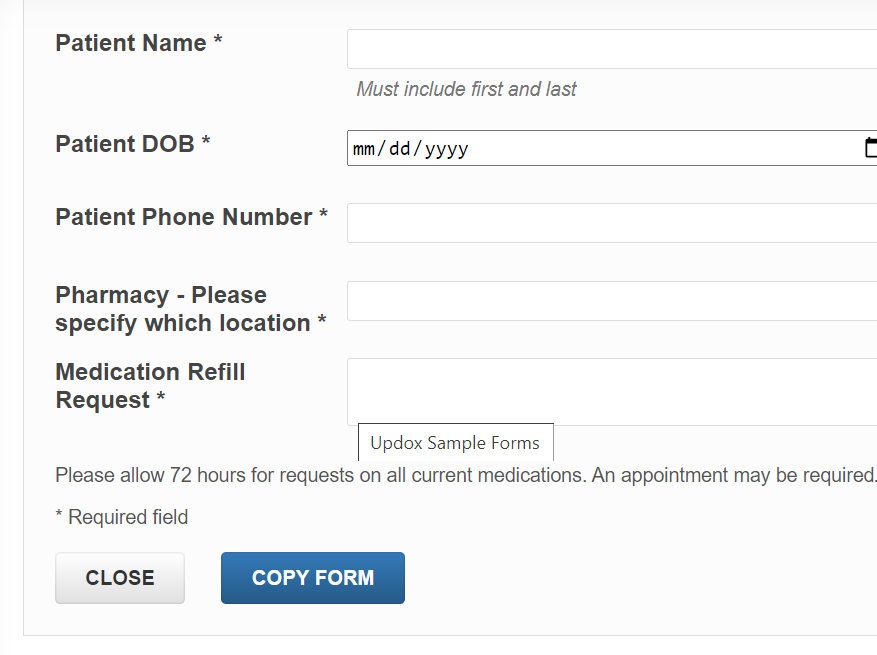
Tip: You may have to scroll down in the form preview to see the ‘Copy Form’ button.
Step 4:
To make edits to the sample form, go to Menu - Admin - Forms Manager. Here you can access your new sample form, make any edits to form title, fields or layout needed, then click ‘Save’.