What is Updox Payments?
Updox Payments is a new product that provides a simple, quick way for Updox users to request payments from patients via SMS text message. Patients will be able to click a link received via SMS, verify their identity, and make an immediate payment, all from their mobile device.
Updox users are able to manage payment requests from an easy-to-use dashboard, resending or cancelling requests and performing voids or refunds, all from one interface.
How do I use Updox Payments?
ACCESSING PAYMENTS & REQUESTING A PAYMENT
1. Clicking the Updox Payments button in the Home Menu will open the Updox Payments request page.
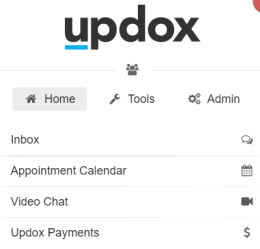
2. Use the navigation bar at the top of the page to toggle between the Request Payment page and the Payments Dashboard.

3. On the Request Payment screen, select Method: Send request as SMS or Create a Sharable link. Search for a patient in the “Enter Recipient” field.
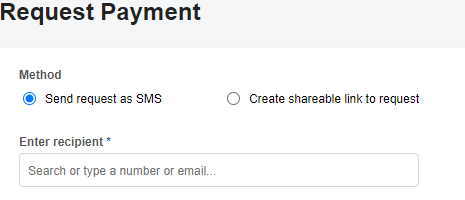
NOTE: Patients with no DOB or Cell Phone number in your Address Book will not be selectable. Please update your data to select these patients.
4. Enter a Billing Reason in the Billing Reason field. This information will not be included in the initial message sent to patients. Once logged in, the patient will be able to see the Billing Reason.

5. Enter an amount requested in the Amount Requested field. The recipient will have the option to pay less than the amount requested, but not more. You are able to prevent partial payments by selecting the “Prevent Partial Payment” icon.

6. Click the Request Payment button to send the request to your patient.
