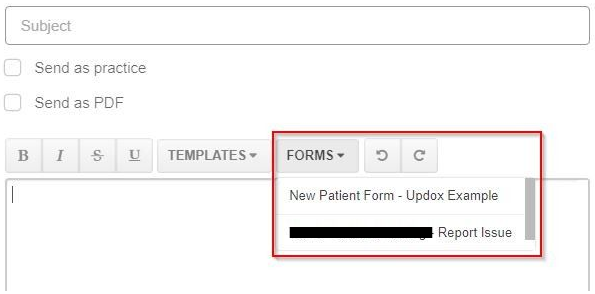Highlights
| New Features | |
|---|---|
| Support PIN |
New features
Support PIN
When you contact the Updox Support team, you must provide the four-digit Support PIN to verify your account. A Support PIN is automatically generated when you sign in to Updox for the first time.
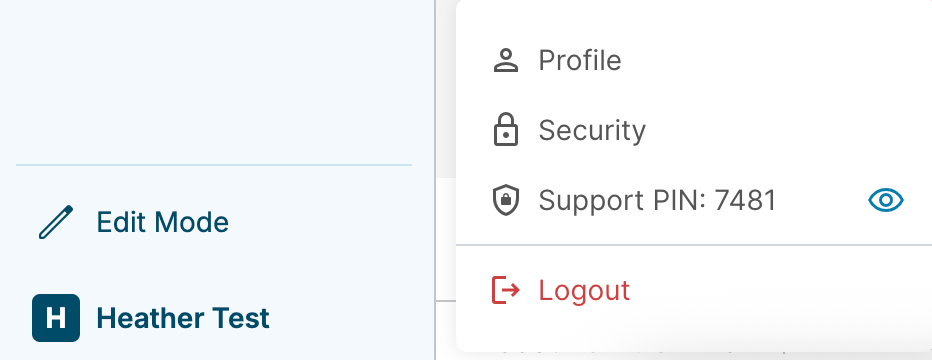
Enhancements
New EIN field to SMS Registration Information page
Starting in 2026, the practice's employer identification number (EIN) is required for SMS registration. We added the EIN field to the SMS Registration Information page.
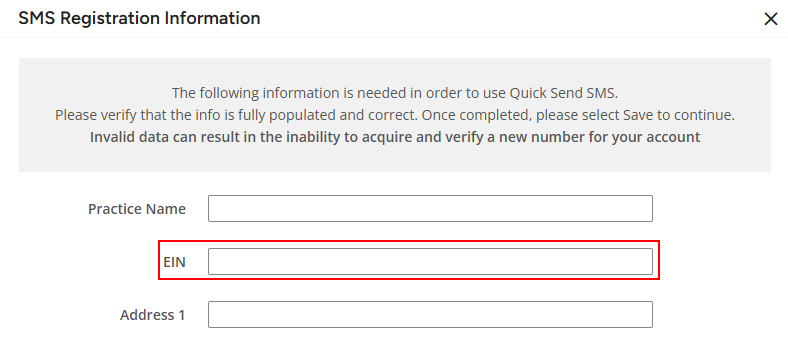
Updated warning messages for EIN
Starting in 2026, the practice's EIN is required for SMS verification and registration. We updated the messages on the SMS Registration Information and Update Business Information pages to clarify that the EIN is only required for new phone numbers and new SMS verification.
Updated Delete Tag confirmation message
When you delete a tag in Admin > Tags, you must now select the new confirmation checkbox before you can delete the tag.
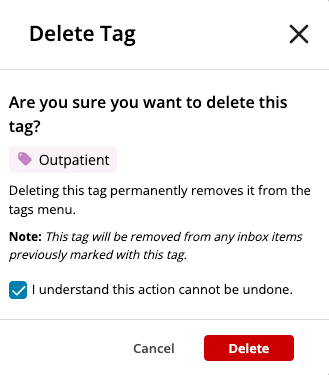
Removed select all checkbox from Advanced Fax Reporting
The select all checkbox was removed from Advanced Fax Routing (AFR) to prevent users from accidentally deleting all AFR rules.
Updated AFR rule deletion confirmation message
We made the following updates to the AFR rule deletion confirmation message to prevent accidental deletions:
- Added the number of rules you are about to delete to the message title
- Added the required confirmation checkbox
- The Delete button is now red and includes the number of rules you are about to delete
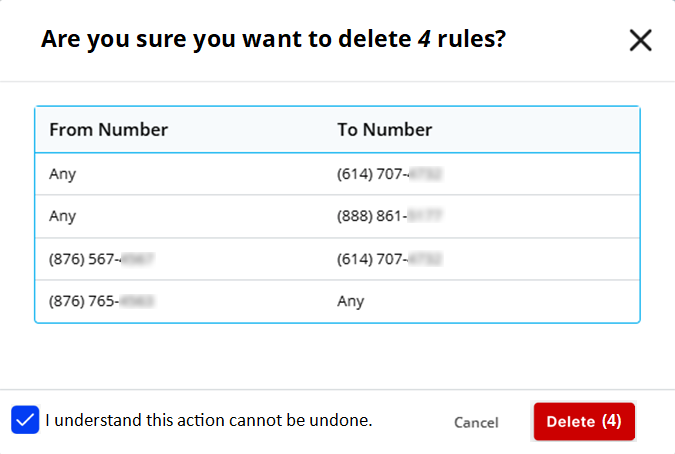
Combined header
The Updox header is now combined with the app name and tabs to increase on-screen space.
| Previous header | New header |
|---|---|
 |  |
Updated Inbox action bar background color
We updated the Inbox action bar background color to provide greater contrast so the select all checkbox is more noticeable.
| Previous background | New background |
|---|---|
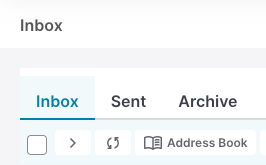 | 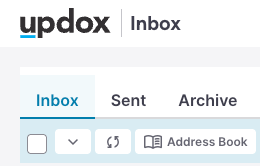 |
As part of this release, we are continuing our ongoing work to assess, monitor, and address any security vulnerabilities.
Highlights
| New Features | |
|---|---|
| Improvements to Updox Navigation New Reminders |
New features
Improvements to Updox Navigation

Updox is currently rolling out changes that improve the interface of our beloved Inbox to enhance the overall experience for users. In addition to the Inbox improvements, we’re building a new Product Navigation menu that allows you to move seamlessly between different products and discover other Updox tools that may be beneficial to your practice.
What to Expect:
- Improved Navigation: A more intuitive and user-friendly navigation system to help you find what you need quickly is rolling out over the upcoming weeks.
- Interactive Product Pages: Detailed information and demos of all our Updox solutions, all within the app. Stay tuned for more information!
Visit the link below to engage with our interactive videos walking you through these updates.
New Reminders Interface

We recently released a new Reminders interface which features a modernized look and feel while bringing all your Reminders configuration areas (settings, scripts, etc.) together into an easy-to-use platform.
Restrict Address Book Modifications
Our team has developed a new setting that allows admins to control who can modify the Address Book.
Enhancements
Submit Forms in Assignments Individually

We've introduced a new setting that allows completed forms from assignments to return to the Inbox individually as they're completed, rather than all at once with the final form
Adding Interpreter Services to Your Account
You can now request to add Interpreter Services to your account. Simply go to your Video Chat settings and click the link to add Interpreter Services. It doesn’t cost anything to add Interpreter Services to your account, only pay for it when you use it at a rate of $0.90 per interpreter minute rounded up to the next minute.
Highlights
| New Features | Coming Soon |
|---|---|
| New Broadcast Interface Interpreter Services |
Updated Inbox View Submit Forms in Assignments Individually |
New features
New Broadcast Interface
We recently released a new interface for Updox Broadcast Messaging! The application now features a modernized look and feel while bringing all your Broadcast configuration areas (list, templates, etc.) together into an easy-to-use platform. You’ll also find a new Sent tab which allows you to track who sent a message, who it was sent to, when it was sent, and if it was successful.

New Reminders Interface
We have launched our new Reminders interface which features a modernized look and feel while bringing all your Reminders configuration areas (settings, scripts, etc.) together into an easy-to-use platform.

Inbox Sound Notifications
We’ve created the ability for sound notifications to play when a new item lands in your Inbox! This feature offers five sound options, and the one you select will play when a new Inbox item arrives. Now, you won’t miss a thing while you’re up and about at your office!

Interpreter Services
Interpreter Services allows you to seamlessly add an interpreter to a Video Conferencing session before and/or after the chat begins. And the best part? It doesn’t cost anything to add Interpreter Services to your account—simply pay for it when you use it at a rate of $0.90 per interpreter minute rounded up to the next minute. You can now request to add Interpreter Services from your Video Chat settings.

Enhancements
Assignment Removal
Users can now remove form assignments from the Form Dashboard. Simply select the assignments you would like to clear out of the dashboard, click remove, and you're all set!

Adjusting How Long a Form Assignment is Visible on the Dashboard
We have introduced a new setting which allows you to adjust how long form assignments display on the Form Dashboard. Form assignments are automatically removed after 30 days. But you can now have them automatically removed sooner with our new setting.

Coming soon
Updated Inbox View and Improved Navigation Experience
Updox is hard at work improving the interface of our beloved Inbox to enhance the overall experience for our users. In addition to the Inbox improvements, we are building a new Product Navigation menu that allows you to move seamlessly between our different products and discover other Updox tools that may be beneficial to your practice. Stay tuned for information on Inbox and Product Navigation updates!
Submit Forms in Assignments Individually
We are developing a setting and process for you to have the option to have forms in an assignment you have sent to a patient be returned as the forms are completed individually instead of with the final form in the assignment.
New features | Enhancements | Coming soon
New features
Interpreter Services
We are excited to let you know that our Interpreter Services feature is now available to use with Video Chat. Interpreter Services allows you to seamlessly add an interpreter to a Video Conferencing session before and/or after the chat begins. And the best part? It doesn’t cost anything to add Interpreter Services to your account—simply pay for it when you use it at a rate of $0.90 per interpreter minute rounded up to the next minute.
For more information on adding Interpreter Services to your account, please contact our Customer Success team at customersuccess@updox.com.

Inbox Sound Notifications
We have added the ability for a sound notification to play when a new item lands in your Inbox. This feature offers 5 sound options, and the one you select will play when a new Inbox item arrives. Now, you won’t miss a thing while you’re up and about at your office!

Download Original Fax Button
We recently rolled out a new feature to help you identify the source of a poor-quality fax. Now you can easily download the original PDF directly from the fax machine before Updox processes it. If you notice the fax quality gets worse after Updox processing, our new feature will give you the information you need to share this with our Support team, helping us improve our fax processing.
Enhancements
New Broadcast Interface
Our team has created a new interface for our Broadcast product! The upcoming revamp will feature a modernized look and feel while bringing all your Broadcast configuration areas (list, templates, etc.) together into an easy-to-use platform.
Coming soon
Restrict Address Book Modifications
Our team is developing a new setting that will allow admins control over who can modify the Address Book. Soon, admins will have the option to specify which users can update the Address Book directly within individual user settings

New Reminders Interface
Our team is working on an updated Reminders interface. Not only will Reminders have a new, modern look, but also all of your Reminders features (Dashboard, Reporting, Scripts, and Settings) will all be in one place, making it a one-stop shop for all of your Reminder needs.
New features | Enhancements | Coming soon
New features
Roadmap
We have added our new Roadmap to your Home menu. Through the Roadmap you can see what we are working on currently as well as future ideas. You can also provide feedback to help guide us in prioritizing our next steps.

Enhancements
Delete Fax Coversheets
You can now delete fax coversheets in our Fax application. This allows you to remove any coversheets that are no longer needed and keep your list of coversheets up-to-date.

Coming soon
Interpreter Services
Improve accessibility and easily communicate with patients who speak a different language with Updox Interpreter Services! This upcoming feature allows providers the ability to seamlessly add an interpreter to a Video Conferencing session before and/or after the chat begins. And the best part? It doesn’t cost anything to add Interpreter Services to your account, simply pay for it when you use it!
Broadcast Interface Updates
We’re working on crafting a new user interface for our Broadcast solution. This feature will offer a more modern look and bring all of your Broadcast configuration areas (list, templates, etc) together in a simplified, easy-to-use area.
Restrict Address Book Modifications
We are developing a new setting that allows admins control over who can modify the Address Book. Soon, admins will have the option to specify which users can update the Address Book directly within individual user settings
Knowledge base articles
Inbox Color Themes
You can now choose between a bold or a soft theme for your Inbox to help you see incoming items better! You can choose to use this new bold color theme or keep the current soft color theme in your Profile Settings.

Learn more Inbox Color Themes
Advanced Fax Routing

In Advanced Fax Routing, you can customize the title of your inbound faxes based on the to/from fax number. When the faxes hit your Inbox, they will automatically be renamed to your customized title!
New: Forms Dashboard
Updox is excited to launch our new Forms Dashboard. With Updox's Forms Dashboard, you can now:
- Connect forms to a specific patient at the time of send
- Make packets (a grouping of forms) to send to your patients with only one URL
- Track patient progress and see the status of form assignments
- Send them a reminder to complete their forms
- Create and edit your forms in the same place

Please see our articles on the Forms Dashboard for more information.
Variables Are Now Optional in Reminders Scripts
Previously, when configuring scripts for Reminders, there were certain fields we required customers to include in scripts, like [firstname] or [date].
However, we have heard from some customers that there are situations when including a patient’s name can be a negative experience for the patient.
We want to give our customers the flexibility to create scripts that work for them and their patients, so we made all the variables in Reminder scripts optional. Going forward, customers can create Reminder scripts without any variables.

Fax Blocklist Upgrade
We upgraded our Fax Blocklist. Now you can see who blocked a fax, when, and the reason why! Read more about it here - https://help.updox.com/help/fax-blocklist-overview.

Cancel Faxes
Have you ever sent a fax to a wrong number? Now you have a chance to cancel it! We added the ability to cancel a pending fax in the Outbound Faxes page.

For more details on how to cancel a pending fax, see our article here - https://help.updox.com/help/cancelling-a-pending-fax.
Release of Information ChartSwap Integration
Updox has partnered with ChartSwap to help simplify the exchange of patient records between healthcare providers and requestors (law firms, record retrieval organizations, insurance companies, etc). This means that requestors who use ChartSwap can search for your organization and send record requests electronically directly into the Updox Release of Information app. A release of information message will hit your Inbox when you receive one of these requests. You can then use the Release of Information app to collect and organize the requested documents, just like you can with record requests you create. When you have everything pulled together, you can quickly return the records to the requestor with a single click.

For more information on this integration or our Release of Information app, see our article here - https://help.updox.com/help/release-of-information-chartswap.
SMS Send From Numbers
We have added default information to the numbers used in sending SMS texts. You have the option to select a 'Send From' number for a location or queue when sending SMS text messages. If you do not select a location or queue, the message will be sent from your default practice location.

If your default location does not have an approved number, you can request a number.

New Telehealth URL
We have added the ability to add the link for a Public Waiting Room to reminders to simplify your Video Chat text and email reminder workflow.
Once the link is set up, select it from the new Public Wating Room dropdown.

[telehealthurl]variable to link the waiting room you set up. 
For more information see our article Adding a Waiting Room Link to Your Reminders.
SMS Send From Numbers
You will soon be able to view the SMS numbers assigned to your practice (as well as queues or locations) as you are sending an SMS text message. Along with the number, we will display the carrier approval status so you know if the number is ready to be used. You will also be able to add a number to the location or queue if it does not have one already assigned. 
EHI Export
We have completed our EHI Export process in order to provide self-service access to export data from Updox at a practice or patient level in accordance with the 21st Century Cures Act.
With EHI Export you can export data for a single patent or your practice. You can also export data from a certain date range. Once the data is ready, you have 30 days to download it.

For more information on EHI Export see our articles here.
Create a Release of Information request from an Inbox Item
You can now create a Release of Information request from items you receive in your Inbox. Select the item and click Create ROI Request to get started with your request. 
Learn more about Release of Information here.
Updated Download Fax Button
We have updated the download fax button on the Outbound Fax page. You can download a PDF file of only the fax, or you can download a PDF file of the fax that also includes the confirmation page. 
Removal of "Non-patient" Language
We have removed the description of "non-patient" and "a non-patient" for forms that were submitted where the patient was not already authenticated.
Payment Reason Added to Updox Payments Excel Dashboard Export
We have added a Payment Reason column to the Excel export for Updox Payments.

Fax Dashboard Updates
We have updated the Outbound Faxes dashboard to include 'search' on date ranges and arrows for you to quickly jump back and forth between days.

Release of Information Updates
We have added the 'Notes' to the Release of Information dashboard. You can hover over the 'Notes' to view more.

We have added the ability to Create an ROI Request from the Inbox. Click the checkbox on the image or images and a New ROI Request window will open for you to complete the request.

Printer User Mapping Update
We have updated our Printer User Mapping interface to make it easier for you to manage your incoming print jobs and users. For more information on Printer User Mapping see our article.

Resolution: Timestamp Timezone
We have resolved an issue in which the timestamps on certain messages were reflected in the UTC timezone instead of the local or set timezone.
Fax Numbers Tab
We have added a Fax Numbers tab for you to access your inbound fax numbers. The Fax Numbers tab can be accessed from the Menu by selecting Fax Settings. You can manage the inbound fax numbers here and nickname them for easier distinction and searchability.

June 2023 – What's New?
New User-Printer Mapping Setting
Overview
We have implemented a new setting located in Menu > Admin > Printer User Mapping which grants Admins the ability to prevent unmapped users from sending items to the Inbox.
If a print is attempted by an unmapped user, Updox will reject the print job and will return an error message within the printer application. The error message should read “You can not print because you are not a mapped user. Please see your admin for assistance.”
NOTE: If a printer is using direct credentials or there is always a mapped user, this new setting does not apply.
Updated Version Numbers
We have updated our version numbers to reflect the latest ONC certification. The version number can be found in your Updox account under the Menu.

May 2023 – What's New?
Appointment Bundling Template
Overview
Appointment Bundling is a feature that can be enabled within your Reminder Settings that allows for the ability to send all same-calendar day appointments for a patient into a single reminder message. In other words, if 'Patient A' has 3 (three) back-to-back appointments on the same calendar day(or within the Appointment Filter's set timeframe), with Appointment Bundling enabled, the reminder message will state that they have 3 appointments on that day for time 1, time 2, and time 3. Patients can also confirm or cancel all appointments within the bundled reminder.
Enabling Reminder Appointment Bundling
You may enable this feature within the Admin Reminder Settings page by going to Menu → Admin → Reminders → scroll down until you find the "Appointment Bundling" checkbox shown below. Appointments will be bundled within the timeframe that is selected within the Appointment Filtering settings.

Heads Up! To enable this feature, you must also have Appointment Filtering turned on.
Message Template
When this setting is enabled, you may use the designated template to send your patients a message following the template below:
- "You have an appointment with
[with]at[location]at[time]and an appointment with[with]at[location]at[time]"- The, “and an appointment with
[with]at[location]at[time]“ will be repeated for each additional appointment within the day (timeframe).
- The, “and an appointment with
A template will be utilized in the Reminders UI to use this template and the overall message can be customized with additional messaging. If the bundling setting is not turned on, customers will not be able to use the template. The template to use is denoted in the Reminders script UI when you are updating or creating a Reminders script. To use the appointment bundling template, the template is [apptbundling].

NOTE: With delivering the bundled appointment reminder within a single message, patients will be given the ability to either confirm or cancel all of their appointments included.
April 2023 – What's New?
Create Placeholder Thumbnails on Retrieval Timeout
Overview

When a user logs in to the inbox, the page will begin grabbing thumbnail images for the folder items that are visible. However, if there are issues with the thumbnail servers or file-storage backend, the thumbnails will either take a very long time to load or will never load.
We have now defined a timeout threshold for the loading of thumbnail images. When the loading of thumbnail images exceeds this threshold, we should display a placeholder thumbnail and allow actions to be taken as if the original thumbnail image was loaded.
March 2023 – What's New?
Enforced Password Complexity on Reset
Overview
If a user utilizes the “Forgot Password” feature, they will need to adhere to the following guidelines when setting their new password.
The new password must:
Be at least 10 characters long
Be no more than 2 identical characters in a row
Must meet all of the following:
Uppercase character (A-Z)
Lowercase character (a-z)
Have either of
Number (0-9)
Special character (punctuation)
Password submissions are rejected if the above criteria are not met
Broadcast Changes
Overview
To adhere to the new regulations outlined in the SMS Compliance Article, all Broadcast messages that are sent as a text message will be moving to a new standard format. This standard format will aid in the messaging verification process brought forward by carriers and will significantly decrease the likelihood of messages being filtered or blocked by carriers. The standard format that a recipient will see when they receive a Broadcast message via SMS will be as follows
Standard SMS format: Hello [First Name], you have a new message from [HIPAA Safe Practice Name*] at [weblink]
NOTE: If you do not have a HIPAA-compliant Practice Name configured, your standard practice name will default in for the SMS message.
If your practice has its HIPAA-compliant Practice Name set in the Practice Settings of the Admin tab in the Updox Inbox, that will be the practice name the recipient sees in the messages they receive from your practice. If not, they will see your standard practice name. To set your HIPAA-safe name, click on the Menu in the Updox Inbox > Admin > Practice Settings scroll down to the checkbox next to Enable HIPAA-compliant Practice Name, and click the checkbox. You can then enter your HIPAA-compliant practice name.

Any existing Broadcast scripts sent via SMS that contain the [FirstName] variable will be replaced by “Recipient” within the content of the message behind the weblink to maintain HIPPA compliance. This will not apply to any Broadcast messages sent via email, portal, or voice.
Existing configurations that your practice has for any Broadcast messages will remain in place, and your practice will not be required to make any changes as the existing content will now simply be shown via the web application versus within the text message directly. Once again, this will aid in the newly required registration process and with message deliverability.
When Are These Changes Taking Effect?
We expect these changes to be rolled out by the end of March. Once an official date is decided upon, that date will be communicated to our customers. Our customers will receive additional communication leading up to the release of these updates to ensure transparency.
What Is Not Changing?
Any Broadcast messages being sent as email, voice calls, or portal messages will not be impacted by these changes.
What Do You Need To Do?
As previously mentioned, there is no work needed from you or your practice unless you want to set a HIPAA-compliant Practice Name. All of this behind-the-scenes work will be completed by Updox. All Broadcast SMS configurations that are in place will remain the same, and you will not have to make updates to previously created scripts.
February 2023 – What's New?
'Type Ahead' Search Added for Templates in the SMS Window
Overview
We have added the ability to search and filter your template library when sending an SMS text message to ensure a quick and seamless selection process!
After clicking on the Template drop down, you may begin to type the name of your desired Template. Your options will be filtered in real time with each keystroke, similar functionality to the ‘Assign to a queue’ and ‘Form’ dropdowns.

Tagging: Updated Interface and Look
Tags Menu
We have updated the look and feel of the Tags Menu (Menu → Admin → Tags) which displays your active and inactive tags and provides the ability to add a new tag, edit a tag's color or name, activate or inactivate a tag, order tags in your preferred order, and delete a tag.

Tag Color Customization
You are now able to completely customize your Tag color(s) by utilizing the newly added color wheel and brightness slider!
Reordering Tags
To reorder tags, hover your mouse over the double bar in the tag you want to move, then drag and drop it in the order you prefer. This order will be used everywhere where tags can be selected in the app like inbox items, forms, and advanced fax routing rules.

Editing Tags
To edit a tag, hover over an existing tag and click on the “Edit” icon.

From here, you can update the tag name and select a new color, and set the tag to active or inactive using the “Active” checkbox.
Applying Tags
You can tag items in your Updox inbox by clicking the tag icon located within the item’s title and selecting the appropriate tag. The tags will be displayed in the order you set in the Tags menu. You can scroll the list of tags using your mouse or the Up and Down arrow keys, or you can type to quickly filter and find your tag.

A NEW VIDEO CHAT FEATURE IS COMING SOON!!! Stay tuned
January 2023 – What's New?
Expanded File Size Limit for Notes/Screenshots
Overview
We have received feedback from some of our customers regarding errors when attempting to send the notes summary page from a video chat session to the inbox due to the file size being too large.
In order to assist this, the file size limitation for when the notes summary page is sent to the inbox has been increased to 8mb! Therefore, if the notes and screenshots collected during a singular session call with a patient does not exceed 8mb, the summary notes page will now be successfully sent to the inbox. This will apply to multi-call patient journeys as well.
November/December 2022 – What's New?
Introducing.... Advanced Fax Routing
Overview
Advanced Fax Routing replaces the previous fax routing rules that could be found in the Fax Settings menu (Menu → Admin → Fax Settings). With Advanced Fax routing, you can now create rules that match on the from number of the incoming fax, along with the to number. This gives you the ability to create extremely specific rules and build workflows to match your office’s needs.
You can build rules based on the to number:
- Tag all faxes to (614) 555-1545 to the ”Rx refill” queue
- Tag all faxes to (614) 555-1090 to Dr. Stover’s private inbox
Our powerful matching capabilities even allow you to match on partial from numbers:
- Use area code matching (first 3 digits) to tag all faxes from a specific region:
- Tag all faxes from (614) xxx-xxxx with the “Central Ohio” tag
- Use exchange matching (first 6 digits) to route all faxes from a local hospital to a queue:
- Route all faxes from (614) 566-xxxx to the “Riverside” queue
- Use full number matching (all 10 digits) to tag all faxes from a payer:
- Tag all faxes from (800) 555-1100 with the “Blue Cross Blue Shield” tag
And of course, you can combine them:
- Tag all faxes from (888) 490-xxxx to (614) 555-2325 with the “Medical Records Release“ tag
NOTE: This feature can be found by going to: Menu → Settings → Advanced Fax Routing
Actions
Customized actions which can be executed upon receipt of an inbound fax include tagging a specific tag, routing to a group, private inbox or queue, and forwarding the fax to one or more email addresses (on encrypted domains only, configurable by Updox Support).
Tagging
Users can optionally pick any active tag to assign to a matching fax, and the inbound fax will be correctly tagged.

NOTE: If the tag in question is inactive at the time the fax is received, or has even been deleted, the system will still apply the tag.
Routing
Users must choose a destination where the inbound fax should be placed. Available options are the Group Workspace (sometimes called the practice inbox), any active user’s private inbox, and any active queue.

NOTE: If the chosen user or queue is inactive at the time the fax is received, the fax will not be sent to that inactive user or queue, and will instead be sent to the group workspace. Other actions, if present, will still be applied.
Emailing
The routing system also has the ability to forward faxes along to one or more email addresses (separated by commas).
Email routing rules are configured by Updox Support upon confirmation that the email address is on an encrypted domain.
Ready to get started? Click here
**COMING SOON** New & Improved Tagging System
Overview
We’re hard at work on some big improvements to tagging, both on the admin screen and in the inbox. Stay updated on these upcoming changes in next month's newsletter for more details!

October 2022 – What's New?
Added ‘Chat Support’ Button to the Updox Inbox
We have officially added the ability for you to reach out to our Customer Support directly from your Inbox for all strategies! The "Need Help" button will be located in the bottom-right corner of your screen.
When reaching out to our Support team, please ensure that you have your AccountID at the ready! This can be found in the bottom-left corner of your screen!

NOTE: If you do not see the button pictured above, please disable any AdBlocker plugins that you may have running as the AdBlocker will prevent this button from appearing!
Additional Changes and Updates are COMING SOON!
September 2022 – What's New?
Expanded the Maximum Participants to 20 People per Call
Summary
We have received several requests asking if we could expand the max number of participants allowed. To accommodate larger meetings and ensuring we maintain our standard performance, we have expanded to a max of 20 participants; whereas previously, you could only have a maximum of 12 participants.
Added a Desktop Notification/Sound When a Participant Enters
Summary
Previously with VC1.0, we Users were able to utilize browser notifications for whenever a patient enters the waiting room. We have added this functionality to VC2.0 following the feedback we received from our customers.
Modernized Inbox Item Color Theme
Summary
We have updated the display of existing item colors starting with a thin rectangle followed by the same color with 12% opacity for the rest of the colored display area – spacing between items should remain as-is.

August 2022 – What's New?
Internet Explorer -- No Longer Supported
Summary
As of June 15, 2022, Microsoft announced the discontinuation of their web browser, Internet Explorer (IE). In doing so, this means that Microsoft will no longer provide support/assistance for the product or release security and performance updates.
Knowing this, Updox will also be discontinuing our efforts to maintain and support our product(s) within IE to ensure our customers are given the most up-to-date security and functionality.
"We are announcing that the future of Internet Explorer on Windows 10 is in Microsoft Edge. Not only is Microsoft Edge a faster, more secure and more modern browsing experience than Internet Explorer, but it is also able to address a key concern: compatibility for older, legacy websites and applications...
"With Microsoft Edge capable of assuming this responsibility and more, the Internet Explorer 11 desktop application will be retired and go out of support on June 15, 2022, for certain versions of Windows 10."
Next Steps
If you currently utilize Internet Explorer as your main Web Browser application, we strongly advise that you begin using one of the following Web Browsers:
- Google Chrome
- Click here to download Chrome.
- Microsoft Edge
- Click here to download Edge.
- Mozilla Firefox
- Click here to download Firefox.
NOTE: If you are still using Internet Explorer, our support teams will not be able to assist you.
July 2022 – What's New?
Broadcast Enhancement
Added the Ability for Patient(s) to Opt-Out of Email Broadcasts
As an Updox Practice/Pharmacy, sending out bulk Broadcast Email Messages via the Broadcast product, your recipients now have the ability to request that they no longer receive future communications. (Similar to the current functionality with Broadcast Texts)
This will help us stay compliant with vendors and carriers and prevent any messages from being blocked.
NOTE: Updox is investigating a solution that would surface patients who have opted out of communications to ensure end users have visibility to track and manage which patients would not receive notifications. Timing is still to be determined
What to Know
Emails sent via Broadcast will now include an "Unsubscribe" button present at the bottom of the email. Clicking the button will allow the recipient to deny receiving any further Broadcast Emails.
Users will still be able to request a message in Updox to send a Broadcast to that email address, but the message will not be delivered.
Additional Information
In the event that one of your Patients wants to re-subscribe to the Broadcast Emails, please be sure to have the following information ready when contacting Updox Support!
- Your Updox Account Number
- The email address of the patient
Video Chat 2.0
Added "Patient Instructions" to the Help Menu
We have added an extra menu item to the “Help” menu with the title “Patient Instructions” in the participant's help menu only. This menu item upon clicking/pressing should open a new tab to the instructions here.
'Gallery View' is Now the Default Viewing Option
Previously, when a host or participant would enter a call, it would default to the ‘Dominant Speaker’ view.
We decided to make this change after receiving some feedback from several practices including:
Often times the Host needs to look for non-verbal cues from the participant
The Host may feel like they are just talking to themselves while in the 'Dominant Speaker' view.
June 2022 – What's New?
Ability for Patients to Unsubscribe from Email Broadcasts
Summary
As an Updox Practice/Pharmacy, sending out bulk Broadcast Email Messages via the Broadcast product, your recipients now have the ability to request that they no longer receive future communications. (Similar to the current functionality with Broadcast Texts)
What to Know
Emails sent via Broadcast will now include an "Unsubscribe" button present at the bottom of the email. Clicking the button will allow the recipient to deny receiving any further Broadcast Emails.
Users will still be able to request a message in Updox to send a Broadcast to that email address, but the message will not be delivered.
Updated Login Security
Summary
Ensuring the security of our customers and the patients they service is a top priority at Updox. We are bettering our current security features by transitioning to a new identity and access management system.
This transition allows Updox to update our current password policy, add multi-factor authentication (MFA), and strengthen our session expiration system to ensure compliance with current health industry best practices.
The updates and changes that are being made during our transition will be done “behind the scenes.” Your typical workflow and interaction within Updox will remain the same and this change will not affect Users' day-to-day duties.
What to Know
The Log-In Page will look a bit Different
You will not need to change your login process at all. You will go to the same link/bookmark that you have now and the system will route you to the appropriate place automatically. The login page itself will look slightly different moving forward. In addition, you may notice a webpage redirect as you login.
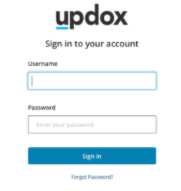 Login Screen
Login Screen
Future Plans
The following features will be enabled by the new security framework, but will not be available immediately on your switch to the new login screen.
Multi-Factor Authentication (MFA)
Multi-factor Authentication (MFA) is an authentication method that requires the User to provide two or more verification factors in order to log in to your account. Rather than just asking for a username and password, MFA requires additional verification factors, which decreases the likelihood of a successful cyber attack.
Updox Admin(s) will have the ability to decide whether this will be a requirement for all Users within a Practice/Pharmacy or not. If not deemed to be a User-wide requirement, individual Users will also have the opportunity to set up MFA individually.
Security Settings “Hub”
Updox Admin(s) will have an additional settings tab within Updox (Menu → Admin) for security settings. This menu will be the central hub for IP Address safelisting (for Practices/Pharmacies that use a VPN), resetting Users' passwords, and much more.
Non-Updox Admins will also have their own individual security settings tab with Updox. Similar options will be available and any changes will only be made to that specific User’s account, rather than affecting the entire Practice/Pharmacy. This ensures each individual User has the ability to customize the security of their account in whichever way they desire.
NOTE: When the settings hub comes, then the updated password requirements will be in place. Further information/communications will be provided upon release
Future Password Requirements
In our efforts to ensure our customers have the utmost security, we will be increasing our minimum requirements for our passwords. Updox will not force you to change your password upon our migration to Keycloak, although, we very strongly recommend that you take initiative in strengthening your password.
Be sure that each of the following criteria are met when updating your password:
Minimum length of 12 characters
Must include one special character
Must include one uppercase character
Must include one lowercase character
Must include one digit
Cannot reset their password to any of their last 5 used passwords
Cannot have more than three consecutive, identical characters. For example, “Password123$$$“ is valid, but “Password123$$$$“ is not valid because there are more than three “$“ characters in a row
Cannot match any “commonly used or hacked“ passwords maintained in a list that we source from security organizations
As other changes are implemented or become available we will let you know. In the meantime if you have any additional questions please reach out to support.
Video Chat 2.0 IS HERE!!!
As telemedicine and virtual care have become a common part of the healthcare landscape, practices need the tools to create a mutually beneficial patient/provider experience.
Updox’s new solution, Video Chat, does just this. With Video Chat, you can expect:
- More intuitive and comprehensive waiting room user experience
- Patient connectivity status
- Group calls accommodating up to 12 participants
- Public waiting room URLs to support urgent care or on demand telehealth visits
- Increased host controls including the ability to add participants into ongoing video chat sessions.
- HIPAA-compliant environment
Want to know more? Check out the Webinar below for a more in-depth showcase!
May 2022 – What's New?
Added ‘Chat Support’ Button to the Updox Inbox
We have added the ability for you to reach out to our Customer Support directly from your Inbox! The "Need Help" button will be located in the bottom-right corner of your screen.
When reaching out to our Support team, please ensure that you have your AccountID at the ready! This can be found in the bottom-left corner of your screen!

NOTE: If you do not see the button pictured above, please disable any AdBlocker plugins that you may have running as the AdBlocker will prevent this button from appearing!
Exciting Update COMING IN JUNE!!!! Stay tuned...
April 2022 – What's New?
Inbox: Folder Items Will Fully Display AM/PM
All folder items will now always display the AM/PM of the create date/time -- regardless of what the page zoom is to omit any potential confusion for you!
We Have More Fun and Exciting Updates COMING SOON!!!!
March 2022 – What's New?
Faxing: Marking as Spam/Not Spam is Now Tracked in the Audit Trail
When an Item in your Inbox is either marked as Spam, Not Spam, or the Number was added to the Blocklist, it will now be documented within the item’s audit trail.

This allows for office's to easily find out when a Fax Number was marked as Spam, which User was responsible for the action, and the exact date and time the action was completed.
New Logout Page & Confirmation
Upon logging out, you will be redirected to our new Logout screen, confirming that you have successfully logged out and to close any other Updox tabs or windows. You will also have a button labeled "Return to Login Page" which when clicked, you will be redirected back to the Log-In page to proceed as usual!

The security of our customers is priority at Updox. By reminding you to close out of all Updox tabs or windows and providing confirmation that your Log Out process was successful will only assist with the protection and security of your account.
February 2022 – What's New?
New Inbox Buttons – Appearance and Functionality
The new “Inbox Buttons” feature now grants you the ability to choose which "action buttons" are present and the order they are presented next to an item within your Inbox! The new Inbox Buttons give you the ability to personally choose how your account looks and operates to best optimize your office's workflow.
Take charge now and tailor your Inbox to meet your needs, rather than the other way around!

Previously hidden buttons (such as “Route Item”) can now be accessed in less clicks. In addition, the redesigned interface for the Inbox Buttons provide easier navigation and are more visually appealing.
Customizability is only available to Updox Admins, although any change(s) made will be reflected within the Inbox for all Users.
The “More” Button
“Actions” has been renamed to “Page"
Buttons listed under the “Actions” button previously only affected Inbox items containing pages or attachments. With the interface being updated, we found a perfect opportunity to update the button title to better suit the intended capabilities of those actions. Additionally, we have combined the “Options” and “Actions” buttons into a single button labeled as “More” to eliminate any potential confusion for our Users!
When the “More” button is clicked, a new drop-down will appear on the right-hand side with both “Options” and “Pages” panels available.
“Options” Panel
The “Options” panel will include any items that have not been selected to be displayed. These hidden items also have the ability to be re-ordered.
“Pages” Panel
The “Pages” panel will only appear when the item contains attachments since these actions can only performed when those are present.
For additional information on setting up and using the Inbox Buttons, visit How to: Customizing the Inbox Buttons (insert link)
Updox Admins: Added Ability to Set "Text Notifications" for Your Non-Admin Users
Updox Admin’s now have the ability to view and edit their other Users' notification settings for text messages.
Previously, this setting could only be accessed from within the specific User's settings (“Menu → Profile → Notifications” ).


Reminders: HIPAA Warning Message for Email, SMS, and Computer Voice Scripts
We have added additional warnings to the various features surrounding Reminders to ensure the potential distribution of PHI and non-HIPAA compliant information is non-existent.
Some of the warnings include:
- Ensuring you do not include any PHI within the your Reminders' scripts
- Reminding you to be careful that the appointment type(s) do not reflect any PHI information
NOTE: Our email and SMS reminders are plain emails and SMS texts – they are not designed to be secure to hold PHI at this time. The same warning is the same for each script type.
Inbox Footer – Visual Update
The footer has been updated to show: Account ID (PID), Account Name, the User’s Name, and the status of their EHR Connecter. In addition, the color of the bar has been updated from dark grey to a lighter grey to better visibility.
This change was made to expedite troubleshooting times between you and our Customer Support when in need of assistance.

It is extremely important that our Support team is able to obtain and confirm your Account ID prior to assisting to best minimize potential instances of breeching HIPAA or security of your account.
January 2022 -- What's New?
Reminders: Added a '72 Hour' Option
A “72 hour” option has been added to time selection dropdown for Reminders, allowing practices to schedule reminders to go out three days before an appointment.
Previously, “48 hours” was the second longest option in advance for reminders which presented communication issues between the office and patient depending on the day of the scheduled appointment.
For example, if a patient has an appointment on a Monday, the “48 hour” option will be sent out on a Saturday when the office could be closed and unable to handle confirmations/reschedules/cancellations ahead of appointment day.

NOTE: The “Blackout weekends” options should also be enabled to ensure any 72hr reminder is delivered on a weekday.
Located under: Menu → Admin → Reminders → Scroll down)

Added a Forms 'Dropdown Menu' in the Compose Window
We have added the ability to quickly and easily add your Forms links when emailing customers within the Compose window!
You will find this dropdown to the right of the "Templates" drop-down! Clicking the Form within the dropdown menu will paste the Form Name and Link at the bottom of your body message.
Rather than needing to manually copy and paste these links when emailing, the drop-down menu is now available just as it is when sending a text message!